An Online Pomodoro Timer
Notifications on mobile
Get Notified When the Timer Ends:
You can receive push notifications when the timer ends, but you’ll need to install our web app. To install it, tap the three-dot menu in the top-right corner and select 'Download App'→
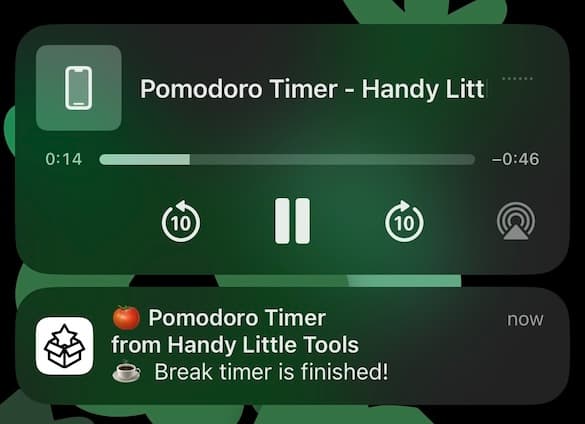
mobile notification example on iOS
⚠️ Background Sound Keeps the Timer Accurate :
To ensure the timer works properly even if you lock your phone or switch apps , a 'silent' background sound will play while the timer runs. Please leave it on, as it helps keep the timer accurate.
Features and Usage
- Control the timer function via buttons. (START ↔ STOP, RESET)
- This can also be done via keyboard (see 'Keyboard Input' below).
- → : When a Pomodoro session ends, the timer automatically switches to a short break. (Take a long break whenever you feel the need!)
- , → : After completing a short or long break, the timer returns to the Pomodoro session.
- : A preset alarm sound plays at the end of each timer.
The notification sound stops when you start the next timer. - Timer Settings: Adjust the duration for Pomodoro, short breaks, and long breaks in minutes.
- Alarm Settings: Customize whether the timer plays a sound when sessions end and adjust the alarm volume.
⚠️ On mobile devices, alarm settings (like volume) might not work as intended. (Especially on iOS)
- Click the three dots icon in the top right corner of the screen to access the Todo List and Pomodoro Log.
- Todo List: Supports standard to-do features and stores data in the browser to retain tasks across sessions.
- Pomodoro Log: Records each completed Pomodoro cycle. Only the last 35 days are available for review. The log is saved locally, ensuring it stays even if you leave the app.
- 🔒 Security: Todo List & Pomodoro Log is stored in your browser and is only accessible on your device. We do not have access to your data, and it will be deleted if you clear your browser data.
Basic Timer Functions
Automatic Timer Transitions
Customizing Settings
Todo List & Pomodoro Log
Keyboard Shortcuts
| key | action |
|---|---|
| s | Start / Stop Timer |
| r | Reset Timer |
Browser Notifications
- A browser notification permission prompt will appear when you first visit.
Please allow it to receive notifications from our app when the timer ends.
(Even if you deny browser notifications, you'll still hear the alarm sound!) - If you previously approved or rejected notification permissions, you’ll need to change this directly in your browser settings.
- If you've allowed notifications but still don't receive them, check your device's settings (usually through the 'System Setting') to ensure notifications are enabled for your browser.
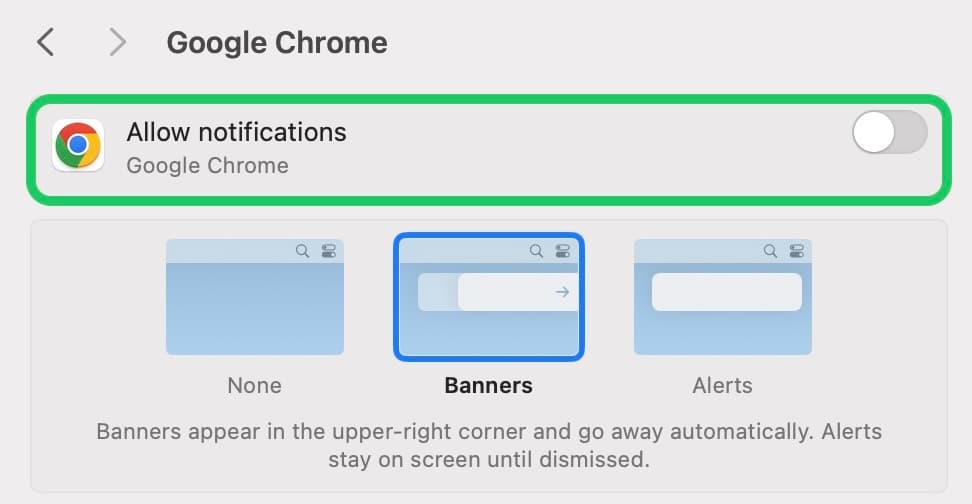
Example : Allow Chrome notifications in System Settings on MacOS
What is Pomodoro Technique?
"Pomodoro" means tomato in Italian. The technique was developed in the late 1980s by Francesco Cirillo, who came up with the idea while using a tomato-shaped kitchen timer to boost his focus. The Pomodoro method involves working for 25 minutes, followed by a short break. This cycle helps improve productivity by balancing focus and rest. - Wikipedia

A pomodoro kitchen timer (Source: Wikipedia)
Why Does the Pomodoro Technique Work?
The human brain struggles to maintain focus for extended periods. As time passes, mental fatigue builds up, reducing efficiency. The Pomodoro method introduces a cycle of work and rest, allowing the brain to recharge during breaks. This helps maintain concentration and ensures a fresh start with each new session.
Related Video : Marty Lobdell - Study Less Study Smart
Additionally, breaking tasks into smaller sessions provides a sense of accomplishment, boosting motivation to keep going.